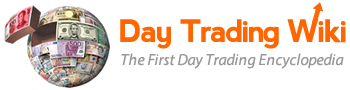time_sales_tool
Differences
This shows you the differences between two versions of the page.
| Both sides previous revisionPrevious revision | |||
| time_sales_tool [2023/02/06 14:06] – hammed | time_sales_tool [2023/02/06 14:10] (current) – hammed | ||
|---|---|---|---|
| Line 75: | Line 75: | ||
| This feature will lock the Time of Sales Window at the highest priority of your screen, and as a result will not allow any other element to overlay above the Time of Sales Window. | This feature will lock the Time of Sales Window at the highest priority of your screen, and as a result will not allow any other element to overlay above the Time of Sales Window. | ||
| - | 1. Right click on the Time of Sales window, and select " | + | 1. Right click on the Time of Sales window, and select "**Customization Dialog**." |
| {{ : | {{ : | ||
| - | 2. In the Display tab, select " | + | 2. In the Display tab, select "**Window Always on Top**," ensuring the checkmark is visible. |
| {{ : | {{ : | ||
| - | 3. Press " | + | 3. Press "**Apply**," then press "**OK**." |
| ===Autocomplete=== | ===Autocomplete=== | ||
| Line 89: | Line 89: | ||
| This feature allows PPro8 to provide a list of available symbols starting with a certain string pattern after you have entered at least one character into the Time of Sales Window. | This feature allows PPro8 to provide a list of available symbols starting with a certain string pattern after you have entered at least one character into the Time of Sales Window. | ||
| - | 1. Right click on the Time of Sales window, and select " | + | 1. Right click on the Time of Sales window, and select "**Customization Dialog**." |
| {{ : | {{ : | ||
| - | 2. In the Display tab, select " | + | 2. In the Display tab, select "**Autocomplete Symbol**," ensuring the checkmark is visible. |
| {{ : | {{ : | ||
| - | 3. Press " | + | 3. Press "**Apply**," then press "**OK**." |
| ===Display=== | ===Display=== | ||
time_sales_tool.1675710387.txt.gz · Last modified: 2023/02/06 14:06 by hammed