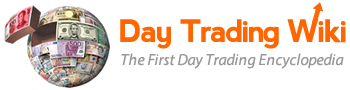time_sales_tool
Differences
This shows you the differences between two versions of the page.
| Both sides previous revisionPrevious revisionNext revision | Previous revision | ||
| time_sales_tool [2019/09/04 10:29] – removed maya | time_sales_tool [2023/02/06 14:10] (current) – hammed | ||
|---|---|---|---|
| Line 1: | Line 1: | ||
| + | =====PPro8 Time of Sales===== | ||
| + | The PPro8 Time of Sales (TOS) window displays an instrument' | ||
| + | |||
| + | ====Open a new Time of Sales window==== | ||
| + | |||
| + | 1. On the PPro8 toolbar, click **TimeOfSale**. | ||
| + | |||
| + | {{ : | ||
| + | |||
| + | 2. A **Time of Sales** window appears. | ||
| + | |||
| + | {{ : | ||
| + | |||
| + | ====View TOS data in the Time of Sales window==== | ||
| + | |||
| + | 1. Type the symbol in the field at the top left of the **Time of Sales** window (for example, BB). | ||
| + | |||
| + | {{ : | ||
| + | |||
| + | 2. Press **Tab**. | ||
| + | |||
| + | 3. Type or click the symbol’s market extension (for example, TO). | ||
| + | |||
| + | {{ : | ||
| + | |||
| + | 4. Press **Enter**. | ||
| + | |||
| + | 5. The **Time of Sales** window populates with data about the symbol. | ||
| + | |||
| + | {{ : | ||
| + | |||
| + | The TOS window displays data in the following fields by default: | ||
| + | |||
| + | * **Px (Price):** the price at which the trade occurred (denominated in local currency). | ||
| + | * **Sz (Size):** the number of shares or contracts traded. | ||
| + | * **Mkt. Ctr. (Market Center):** the exchange or ATS where the trade was executed. | ||
| + | * **Tm (Time):** the time when the trade occurred. | ||
| + | |||
| + | If added in Customization, | ||
| + | |||
| + | * **Tk (Tick):** the price up/ | ||
| + | * **U** = Uptick | ||
| + | * **D** = Downtick | ||
| + | * **N** = Neutral | ||
| + | * **SbMkt (Submarket ID):** the ID of the submarket, if any. | ||
| + | * **Sl.Cond. (Sale Condition): | ||
| + | |||
| + | |||
| + | ====Add a symbol to an existing symbol list==== | ||
| + | |||
| + | You can use Time of Sales to add a currently registered symbol to an existing symbol list. This new feature integrates seamlessly with the __[[symbol_list_editor_tool|Symbol List Editor]]__ tool, as well as Stock Window, Chart Window, and Summary. | ||
| + | |||
| + | 1. Right-click anywhere in the **Time of Sales** to open the context menu. | ||
| + | |||
| + | {{sym_con_001.png? | ||
| + | |||
| + | 2. Point to the **Add Symbol to Symbol List** menu item. | ||
| + | |||
| + | {{sym_con_002.png? | ||
| + | |||
| + | 3. The **Currently Selected Symbol List** view appears. Click **[Select A List]** to choose the symbol list where you want to add the current symbol, and then click the **Add Symbol** button. | ||
| + | |||
| + | 4. The symbol is added to the symbol list. | ||
| + | |||
| + | 5. To remove a symbol from the list, you will need to open the Symbol List Editor tool and delete it there. For more information, | ||
| + | ====Time of Sales Window Customization==== | ||
| + | |||
| + | To make changes to the **Time of Sales** window settings, right-click anywhere in the **Time of Sales**, and then click the **Customization Dialog** menu item to open the **Time of Sale Customization Window**. This window displays two main tabs on the left: **Display** and **Settings**. | ||
| + | |||
| + | {{ : | ||
| + | |||
| + | ===Always on Top=== | ||
| + | |||
| + | This feature will lock the Time of Sales Window at the highest priority of your screen, and as a result will not allow any other element to overlay above the Time of Sales Window. | ||
| + | |||
| + | 1. Right click on the Time of Sales window, and select " | ||
| + | |||
| + | {{ : | ||
| + | |||
| + | 2. In the Display tab, select " | ||
| + | |||
| + | {{ : | ||
| + | |||
| + | 3. Press " | ||
| + | |||
| + | ===Autocomplete=== | ||
| + | |||
| + | This feature allows PPro8 to provide a list of available symbols starting with a certain string pattern after you have entered at least one character into the Time of Sales Window. | ||
| + | |||
| + | 1. Right click on the Time of Sales window, and select " | ||
| + | |||
| + | {{ : | ||
| + | |||
| + | 2. In the Display tab, select " | ||
| + | |||
| + | {{ : | ||
| + | |||
| + | 3. Press " | ||
| + | |||
| + | ===Display=== | ||
| + | |||
| + | Use the Display window to set the display settings for the Time of Sales window. | ||
| + | |||
| + | * Click the **Display** tab to open the **Display** window. | ||
| + | |||
| + | {{ : | ||
| + | |||
| + | The Display window contains four sub-tabs: View, Columns, Lines/Bars, and Group Link. | ||
| + | |||
| + | {{ : | ||
| + | |||
| + | ==View== | ||
| + | |||
| + | Use the View window to set Other Options. | ||
| + | |||
| + | * Select the **Show level1 data** check box to show Level 1 (Lv1) quotes in the **Time of Sales** window. | ||
| + | |||
| + | {{ : | ||
| + | |||
| + | ===Columns=== | ||
| + | |||
| + | Use the Columns window to show or hide columns. | ||
| + | |||
| + | 1. Click the **Columns** sub-tab in the **Display Window**. | ||
| + | |||
| + | {{ : | ||
| + | |||
| + | 2. The **Columns** window appears. | ||
| + | |||
| + | {{ : | ||
| + | |||
| + | ==Show a column in the Time of Sales window== | ||
| + | |||
| + | 1. In the **Columns** window, click an item in the **Unselected items** list. | ||
| + | |||
| + | {{ : | ||
| + | |||
| + | 2. Click the right arrow ( **>** ) to move the item to the **Selected items** list. | ||
| + | |||
| + | 3. Click **OK**. | ||
| + | |||
| + | 4. The item appears in the **Time of Sales** Window. | ||
| + | |||
| + | ==Hide an item from the Time of Sales Window== | ||
| + | |||
| + | 1. In the **Columns** window, click an item in the **Selected items** list. | ||
| + | |||
| + | {{ : | ||
| + | |||
| + | 2. Click the left arrow ( **<** ) to move the item to the **Unselected items** list. | ||
| + | |||
| + | 3. Click **OK**. | ||
| + | |||
| + | 4. The item is hidden from the **Time of Sales** window. | ||
| + | |||
| + | ===Lines/ | ||
| + | |||
| + | Use the Lines/Bars window to show or hide the header, grid lines, scroll bars, and time (to the second). | ||
| + | |||
| + | 1. Click the **Lines/ | ||
| + | |||
| + | {{ : | ||
| + | |||
| + | 2. The **Lines/ | ||
| + | |||
| + | {{ : | ||
| + | |||
| + | Select or clear the check boxes under the **Header and Grid Settings**, **Time format**, and **Scroll Bars** headings to show or hide the various features. | ||
| + | |||
| + | ===Group Link=== | ||
| + | |||
| + | Use the Group Link window to link the Time of Sales window to other tools, such as the Stock Window and the Chart Window. | ||
| + | |||
| + | 1. Click the **Group Link** sub-tab in the **Display** window. | ||
| + | |||
| + | {{ : | ||
| + | |||
| + | 2. The **Group Link** window appears. | ||
| + | |||
| + | {{ : | ||
| + | |||
| + | ==Link the Time of Sales window to other windows== | ||
| + | |||
| + | 1. Select the **Link window to group number** check box. | ||
| + | |||
| + | {{ : | ||
| + | |||
| + | 2. Type the number of the window you would like to link the **Time of Sales** window to. | ||
| + | |||
| + | {{ : | ||
| + | |||
| + | 3. Click **OK**. | ||
| + | |||
| + | {{ : | ||
| + | |||
| + | 4. After the link is applied, a symbol change in the **Time of Sales** window causes a change in the symbol and data of the linked window. | ||
| + | |||
| + | {{ : | ||
| + | |||
| + | ===Settings=== | ||
| + | |||
| + | Use the Settings window to customize how data is displayed in the Time of Sales window. | ||
| + | |||
| + | * Click the **Settings** tab to open the **Settings** window. | ||
| + | |||
| + | {{ : | ||
| + | |||
| + | The Settings window contains two sub-tabs: Color and Font. | ||
| + | |||
| + | {{ : | ||
| + | |||
| + | ==Color== | ||
| + | |||
| + | Use the Color window to set the colors for data, Level 1, and the header. | ||
| + | |||
| + | 1. Click the **Color** sub-tab. | ||
| + | |||
| + | {{ : | ||
| + | |||
| + | 2. The **Color** window appears. | ||
| + | |||
| + | {{ : | ||
| + | |||
| + | **Set a color** | ||
| + | |||
| + | 1. Double-click the color box next to a feature, for example, **Background color** under the **Data color options** heading. | ||
| + | |||
| + | {{ : | ||
| + | |||
| + | 2. The **Color dialog** window appears. Click a color, and then click **OK**. | ||
| + | |||
| + | {{ : | ||
| + | |||
| + | 3. In the **Color** window, click **OK**. | ||
| + | |||
| + | {{ : | ||
| + | |||
| + | 4. The color is set. | ||
| + | |||
| + | {{ : | ||
| + | |||
| + | ==Font== | ||
| + | |||
| + | Use the Font window to set the overall font for the Stock Window. | ||
| + | |||
| + | **Set a font for the Time of Sales window** | ||
| + | |||
| + | 1. In the **Settings** window, click the **Font** sub-tab. | ||
| + | |||
| + | {{ : | ||
| + | |||
| + | 2. The **Font** window appears. | ||
| + | |||
| + | {{ : | ||
| + | |||
| + | 3. Click **Set Font...**. | ||
| + | |||
| + | {{ : | ||
| + | |||
| + | 4. The **Select Font** window appears. | ||
| + | |||
| + | {{ : | ||
| + | |||
| + | 5. Click the font, font style, size, effects, and writing system you want to set. Click **OK**. | ||
| + | |||
| + | {{ : | ||
| + | |||
| + | 6. In the **Font** window, click **OK**. | ||
| + | |||
| + | {{ : | ||
| + | |||
| + | 7. The new font appears in the **Time of Sales** window. | ||
| + | |||
| + | {{ : | ||
| + | |||
| + | ====Alignment Editor and Filter Option==== | ||
| + | |||
| + | Use the Alignment Editor and Filter Option to align columns to the left, center, or right, and to set a filter for the Time of Sales window. | ||
| + | |||
| + | ===Align a column and activate a filter in the Time of Sales window=== | ||
| + | |||
| + | 1. Right-click a column heading, such as **Price**, **Size**, or **Mkt. Ctr.**, in the Time of Sales window. | ||
| + | |||
| + | 2. The Alignment Editor and Filter Option appear. | ||
| + | |||
| + | {{ : | ||
| + | |||
| + | 3. In the Alignment section, click **Left**, **Center**, or **Right** to align the column left, center, or right. | ||
| + | |||
| + | 4. Click **Activate filter for Price** to set the filter option. | ||
| + | |||
| + | 5. Click a filter parameter option, type a value or values, and double-click the color boxes to set colors for the filter. | ||
| + | |||
| + | **New:** under the **Filter Mode** section in the Alfa window, the following options are available for selection: | ||
| + | * ShowMatchingRowOnly | ||
| + | * HideMatchingRows | ||
| + | * HighlightRowOnly | ||
| + | * HighlightCellOnly | ||
| + | |||
| + | 6. Click **OK**. | ||
| + | |||
| + | 7. The column is aligned and the filter is activated for the column. | ||
time_sales_tool.1567607352.txt.gz · Last modified: 2019/09/04 10:29 by maya