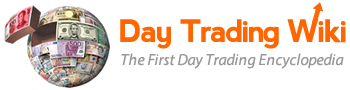summary_tool
Differences
This shows you the differences between two versions of the page.
| Both sides previous revisionPrevious revisionNext revision | Previous revision | ||
| summary_tool [2020/12/01 13:45] – [Add a symbol to an existing symbol list] maya | summary_tool [2023/06/21 09:59] (current) – hammed | ||
|---|---|---|---|
| Line 330: | Line 330: | ||
| ***Note:** the export process generates one CSV file per summary layer. Each CSV file contains all the columns appearing in a layer, as well as a column for each layer above. The data in these files reflect the current view in Summary. File names are set as follows: “Summary” + layer name + current date, for example, “SummaryGlobalTotal2015-01-13_10-40-34”. Lower-level files include the preceding levels in the file name. | ***Note:** the export process generates one CSV file per summary layer. Each CSV file contains all the columns appearing in a layer, as well as a column for each layer above. The data in these files reflect the current view in Summary. File names are set as follows: “Summary” + layer name + current date, for example, “SummaryGlobalTotal2015-01-13_10-40-34”. Lower-level files include the preceding levels in the file name. | ||
| - | ====Copy | + | ====Copy |
| 1. Right-click a cell or row. | 1. Right-click a cell or row. | ||
| Line 341: | Line 341: | ||
| 3. The cell, row, or key is copied to the clipboard. You can now copy and paste it where you choose. | 3. The cell, row, or key is copied to the clipboard. You can now copy and paste it where you choose. | ||
| + | |||
| + | ====Update Gross PnL by Region-Asset Class==== | ||
| + | |||
| + | This feature allows trader’s to update their Gross PnL by Region-Asset Class. This is intended to serve as a psychological-aid to help traders focus on their trading, and less on current PnL. **The impact is only superficial — affecting what appears in that Summary instance**. The changes are on the client side only and as a result will not impact risk, or other user’s (ie. manager) views of the trader’s activity. | ||
| + | |||
| + | 1. Right click on the Summary Window, and select " | ||
| + | |||
| + | {{ : | ||
| + | |||
| + | 2. Select the " | ||
| + | |||
| + | {{ : | ||
| + | |||
| + | 3. From this menu, you will be able to input the amount of gross PNL you would like to remove, for the specified region asset class. | ||
| + | 4. Once entered, you will see that your Gross, as displayed in that Summary instance has been reduced by your input value. | ||
| + | |||
| + | * **Note**: Only whole numbers (integers) can be entered as acceptable values. | ||
| + | * **Note**: Fees are not affected. | ||
| + | * **Note**: Only impacts global and region asset class layers, and will not affect trader and symbol layers. | ||
| + | |||
| + | ====Accessing Order Status Inquiry Tool==== | ||
| + | |||
| + | This tool allows you to view the status of your orders. | ||
| + | |||
| + | 1. Open the execution layer by expanding any symbol in the Summary Tool. | ||
| + | |||
| + | 2. Right click the execution, and select " | ||
| + | |||
| + | {{ : | ||
| + | |||
| + | 3. This will open up a new dialog box, providing the details of the identified execution. | ||
| + | |||
| + | {{ : | ||
| + | |||
| + | |||
| + | |||
| + | |||
summary_tool.1606848359.txt.gz · Last modified: 2020/12/01 13:45 by maya