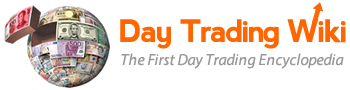stock_window_tool
Differences
This shows you the differences between two versions of the page.
| Both sides previous revisionPrevious revisionNext revision | Previous revision | ||
| stock_window_tool [2023/04/19 12:21] – hammed | stock_window_tool [2025/11/11 11:33] (current) – hugo | ||
|---|---|---|---|
| Line 47: | Line 47: | ||
| * ***C (Closing price):** the last closing price of the security. | * ***C (Closing price):** the last closing price of the security. | ||
| * **Lst (Last price):** the most recent print. The price is denominated in the local market currency. | * **Lst (Last price):** the most recent print. The price is denominated in the local market currency. | ||
| - | * **Sz (Size):** the number of shares | + | * **Sz (Size): |
| * **V (Volume):** the total number of shares executed so far. | * **V (Volume):** the total number of shares executed so far. | ||
| * ***H (Highest price):** the highest print of the day. | * ***H (Highest price):** the highest print of the day. | ||
| Line 450: | Line 450: | ||
| 4. The colors are set for the axe. | 4. The colors are set for the axe. | ||
| - | * **Note**: You can hide top-of-book quotes using the [[https:// | + | **Note**: You can hide top-of-book quotes using the [[https:// |
| ===Set Other options==== | ===Set Other options==== | ||
| Line 491: | Line 491: | ||
| 5. The colors are set for Level1 uptick and downtick. | 5. The colors are set for Level1 uptick and downtick. | ||
| + | |||
| + | ===Set Level1 Colors (Ask & Bid)=== | ||
| + | |||
| + | To apply Level 1 Uptick and Downtick colors to both ask and bid, please take the following additional steps: | ||
| + | |||
| + | 1. In the **Stock Window Customization Dialog**, go to Level 1 Colors and select “**Apply for Both Sides**.” | ||
| + | |||
| + | {{ : | ||
| + | |||
| + | 2. Click “**Apply**” then “**OK**.” | ||
| + | |||
| + | |||
| ====Set Order Highlighting==== | ====Set Order Highlighting==== | ||
| Line 511: | Line 523: | ||
| 5. Order highlighting is set. You can now see at which price levels your orders are accepted. | 5. Order highlighting is set. You can now see at which price levels your orders are accepted. | ||
| + | |||
| + | **Note:** Order highlighting only works if the consolidated (+++) book is visible in the Stock Window. | ||
| **Note:** make sure to set Order highlighting before starting your trading activity. The Stock Window won’t highlight orders made prior to setting Order highlighting. | **Note:** make sure to set Order highlighting before starting your trading activity. The Stock Window won’t highlight orders made prior to setting Order highlighting. | ||
stock_window_tool.1681921290.txt.gz · Last modified: 2023/04/19 12:21 by hammed