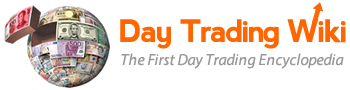stock_window_tool
Differences
This shows you the differences between two versions of the page.
| Both sides previous revisionPrevious revisionNext revision | Previous revision | ||
| stock_window_tool [2023/04/19 11:20] – hammed | stock_window_tool [2025/11/11 11:33] (current) – hugo | ||
|---|---|---|---|
| Line 47: | Line 47: | ||
| * ***C (Closing price):** the last closing price of the security. | * ***C (Closing price):** the last closing price of the security. | ||
| * **Lst (Last price):** the most recent print. The price is denominated in the local market currency. | * **Lst (Last price):** the most recent print. The price is denominated in the local market currency. | ||
| - | * **Sz (Size):** the number of shares | + | * **Sz (Size): |
| * **V (Volume):** the total number of shares executed so far. | * **V (Volume):** the total number of shares executed so far. | ||
| * ***H (Highest price):** the highest print of the day. | * ***H (Highest price):** the highest print of the day. | ||
| Line 163: | Line 163: | ||
| * If the bracket order script ran successfully, | * If the bracket order script ran successfully, | ||
| - | ====Stock Window Customization==== | + | =====Stock Window Customization===== |
| To make changes to the Stock Window settings, right-click anywhere in the **Stock Window**, and then click the **Customization Dialog** menu item to open the **Stock Window Customization** window. This window displays three main tabs on the left: **Display**, | To make changes to the Stock Window settings, right-click anywhere in the **Stock Window**, and then click the **Customization Dialog** menu item to open the **Stock Window Customization** window. This window displays three main tabs on the left: **Display**, | ||
| Line 169: | Line 169: | ||
| {{ : | {{ : | ||
| - | ===Autocomplete=== | + | ====Autocomplete==== |
| This feature allows PPro8 to provide a list of available symbols starting with a certain string pattern after you have entered at least one character into the Stock Window. | This feature allows PPro8 to provide a list of available symbols starting with a certain string pattern after you have entered at least one character into the Stock Window. | ||
| Line 187: | Line 187: | ||
| 4. Press " | 4. Press " | ||
| - | ===Display=== | + | ====Display==== |
| Use the Display window to set the display settings for the Stock Window. | Use the Display window to set the display settings for the Stock Window. | ||
| Line 199: | Line 199: | ||
| {{ : | {{ : | ||
| - | ==Line/ | + | ===Line/ |
| + | |||
| + | ---- | ||
| Use the Line/Bars window to show or hide scroll bars, line, and the header. | Use the Line/Bars window to show or hide scroll bars, line, and the header. | ||
| Line 247: | Line 249: | ||
| {{ : | {{ : | ||
| - | ===Columns=== | + | ====Columns==== |
| Use the Columns window to manage the columns that appear in Lv2. | Use the Columns window to manage the columns that appear in Lv2. | ||
| Line 261: | Line 263: | ||
| As in the above instructions for Line/Bars, all items moved to the Selected items side appear in the Stock Window, and all items moved to the Unselected items side are hidden, when the settings are applied. | As in the above instructions for Line/Bars, all items moved to the Selected items side appear in the Stock Window, and all items moved to the Unselected items side are hidden, when the settings are applied. | ||
| - | **Header** | + | ===Header=== |
| + | |||
| + | ---- | ||
| Use the Header window to manage the header rows that appear in Lv2. | Use the Header window to manage the header rows that appear in Lv2. | ||
| Line 285: | Line 289: | ||
| {{ : | {{ : | ||
| - | **Font** | + | ===Font=== |
| + | |||
| + | ---- | ||
| Use the Font window to set the overall font for the Stock Window. | Use the Font window to set the overall font for the Stock Window. | ||
| Line 323: | Line 329: | ||
| {{ : | {{ : | ||
| - | **View** | + | ===View=== |
| + | |||
| + | ---- | ||
| Use the View window to set the view type for the Stock Window. | Use the View window to set the view type for the Stock Window. | ||
| Line 361: | Line 369: | ||
| {{ : | {{ : | ||
| - | ===Color=== | + | =====Color===== |
| Use the Color window to set the colors, which books to show, and how many levels to show in the Stock Window. | Use the Color window to set the colors, which books to show, and how many levels to show in the Stock Window. | ||
| Line 373: | Line 381: | ||
| {{ : | {{ : | ||
| - | ==Set book color== | + | ====Set book color==== |
| 1. In the **Color** window, click the region tab for the region you want to set colors for (**NCSA**, **EMEA**, **APAC**, or **AUNZ**). | 1. In the **Color** window, click the region tab for the region you want to set colors for (**NCSA**, **EMEA**, **APAC**, or **AUNZ**). | ||
| Line 397: | Line 406: | ||
| 6. The book color is set. | 6. The book color is set. | ||
| - | ==Set number of price levels== | + | ===Set number of price levels=== |
| + | |||
| + | --- | ||
| 1. In the **Color** window, click the arrows under the **Start** and the **Total** columns to set the number of price levels to be consolidated (+++) for each book. Setting **Total** to 0 hides the book. | 1. In the **Color** window, click the arrows under the **Start** and the **Total** columns to set the number of price levels to be consolidated (+++) for each book. Setting **Total** to 0 hides the book. | ||
| Line 407: | Line 418: | ||
| 3. The adjusted levels appear in the **Stock Window**. | 3. The adjusted levels appear in the **Stock Window**. | ||
| - | ==Set Price Level Color Bands== | + | ====Set Price Level Color Bands==== |
| 1. In the **Color** window, under **Price Level Color Bands**, double-click the color boxes under the **BGD** (for background) and **Color** (for foreground) column headings. | 1. In the **Color** window, under **Price Level Color Bands**, double-click the color boxes under the **BGD** (for background) and **Color** (for foreground) column headings. | ||
| Line 423: | Line 434: | ||
| 4. The colors are set for the price level band. | 4. The colors are set for the price level band. | ||
| - | ==Adjust Axes Color Settings== | + | ====Adjust Axes Color Settings==== |
| 1. In the **Color** window, under **Axes Color Settings**, double-click the color boxes under the **BGD** (for background) and **Color** (for foreground) column headings. | 1. In the **Color** window, under **Axes Color Settings**, double-click the color boxes under the **BGD** (for background) and **Color** (for foreground) column headings. | ||
| Line 439: | Line 450: | ||
| 4. The colors are set for the axe. | 4. The colors are set for the axe. | ||
| - | * **Note**: You can hide top-of-book quotes using the Axes Color Settings. | + | **Note**: You can hide top-of-book quotes using the [[https:// |
| - | ==Set Other options== | + | ===Set Other options==== |
| 1. In the **Color** window, double-click the color box next to **Grid Line Color**. | 1. In the **Color** window, double-click the color box next to **Grid Line Color**. | ||
| Line 461: | Line 472: | ||
| 5. The colors are set for the grid line and header. | 5. The colors are set for the grid line and header. | ||
| - | ==Set Level1 Colors== | + | ====Set Level1 Colors==== |
| 1. In the **Color** window, under **Level1 Colors**, double-click the **Back** (for background) color box next to **Up Tick** or **Down Tick**. | 1. In the **Color** window, under **Level1 Colors**, double-click the **Back** (for background) color box next to **Up Tick** or **Down Tick**. | ||
| Line 481: | Line 492: | ||
| 5. The colors are set for Level1 uptick and downtick. | 5. The colors are set for Level1 uptick and downtick. | ||
| - | ==Set Order Highlighting== | + | ===Set Level1 Colors (Ask & Bid)=== |
| + | |||
| + | To apply Level 1 Uptick and Downtick colors to both ask and bid, please take the following additional steps: | ||
| + | |||
| + | 1. In the **Stock Window Customization Dialog**, go to Level 1 Colors and select “**Apply for Both Sides**.” | ||
| + | |||
| + | {{ : | ||
| + | |||
| + | 2. Click “**Apply**” then “**OK**.” | ||
| + | |||
| + | |||
| + | |||
| + | ====Set Order Highlighting==== | ||
| 1. In the **Color** window, under **Order Highlighting**, | 1. In the **Color** window, under **Order Highlighting**, | ||
| Line 500: | Line 523: | ||
| 5. Order highlighting is set. You can now see at which price levels your orders are accepted. | 5. Order highlighting is set. You can now see at which price levels your orders are accepted. | ||
| + | |||
| + | **Note:** Order highlighting only works if the consolidated (+++) book is visible in the Stock Window. | ||
| **Note:** make sure to set Order highlighting before starting your trading activity. The Stock Window won’t highlight orders made prior to setting Order highlighting. | **Note:** make sure to set Order highlighting before starting your trading activity. The Stock Window won’t highlight orders made prior to setting Order highlighting. | ||
| - | ===Settings=== | + | =====Settings===== |
| Use the Settings window to set window options, global options, and size for the Stock Window. | Use the Settings window to set window options, global options, and size for the Stock Window. | ||
| Line 515: | Line 540: | ||
| {{ : | {{ : | ||
| - | ==Window Options== | + | ====Window Options==== |
| Use the Window Options window to set the rest of the available customization options. | Use the Window Options window to set the rest of the available customization options. | ||
| Line 578: | Line 603: | ||
| **Note:** The **Show absolute share sizes** option is not compatible with futures. Also, Lv2 uses multipliers, | **Note:** The **Show absolute share sizes** option is not compatible with futures. Also, Lv2 uses multipliers, | ||
| - | ==Global Options== | + | ====Global Options==== |
| Use the **Global Options** window to set the Lv2 switching option. | Use the **Global Options** window to set the Lv2 switching option. | ||
| Line 592: | Line 617: | ||
| {{ : | {{ : | ||
| - | **Size** | + | ====Size==== |
| Use the **Size** window to apply size defaults. | Use the **Size** window to apply size defaults. | ||
| Line 681: | Line 706: | ||
| **Example: | **Example: | ||
| - | ====Alignment Editor==== | + | =====Alignment Editor===== |
| Use the Alignment Editor to align columns to the left, center, or right in the Stock Window. | Use the Alignment Editor to align columns to the left, center, or right in the Stock Window. | ||
| - | ===Align a column in the Stock Window=== | + | ====Align a column in the Stock Window==== |
| 1. Right-click a column heading, such as **MPID**, **Price**, **Size**, **Time**, **Depth**, or **Total**, in the Stock Window. | 1. Right-click a column heading, such as **MPID**, **Price**, **Size**, **Time**, **Depth**, or **Total**, in the Stock Window. | ||
stock_window_tool.1681917644.txt.gz · Last modified: 2023/04/19 11:20 by hammed