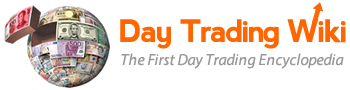quote_board_tool
Differences
This shows you the differences between two versions of the page.
| Both sides previous revisionPrevious revisionNext revision | Previous revision | ||
| quote_board_tool [2019/09/04 11:30] – maya | quote_board_tool [2021/11/18 12:57] (current) – [Load Level 1 quotes for multiple symbols] hammed | ||
|---|---|---|---|
| Line 23: | Line 23: | ||
| {{ : | {{ : | ||
| - | **Note:** to load Level 1 quotes in the Quote Board, you must first create a list in the __[[symbol list editor tool|Symbols | + | **Note:** to load Level 1 quotes in the Quote Board, you must first create a list in the __[[symbol list editor tool|Symbol |
| + | |||
| + | ====Removing A Symbol From List==== | ||
| + | |||
| + | Left click the symbol to highlight it, and then right click to access the pop-up menu. Once available, press " | ||
| + | |||
| + | {{ : | ||
| + | |||
| ====Export Quote Board data==== | ====Export Quote Board data==== | ||
| - | * To export **Quote Board** information into a CSV file, load a symbols | + | * To export **Quote Board** information into a CSV file, load a symbol |
| ====Quote Board Customization==== | ====Quote Board Customization==== | ||
| Line 71: | Line 79: | ||
| ==Columns== | ==Columns== | ||
| - | Use the Columns window to manage columns that appear in the Quote Board. | + | Use the Columns window to manage columns that appear in the Quote Board. In this way, you can choose the indicators you wish to show or hide from the Quote Board window. |
| 1. Click the **Columns** sub-tab in the **Display** window. | 1. Click the **Columns** sub-tab in the **Display** window. | ||
| Line 78: | Line 86: | ||
| As in the above instructions for LinesBars, all items moved to the Selected items side appear in the Quote Board, and all items moved to the Unselected items side are hidden, when the settings are saved. | As in the above instructions for LinesBars, all items moved to the Selected items side appear in the Quote Board, and all items moved to the Unselected items side are hidden, when the settings are saved. | ||
| + | |||
| + | ==Available Indicators== | ||
| + | |||
| + | * AlertName | ||
| + | * Ask Price | ||
| + | * Ask Price - Bid Price | ||
| + | * Ask Size | ||
| + | * Bid Price | ||
| + | * Bid Size | ||
| + | * ClosePrice | ||
| + | * Currency | ||
| + | * High Price | ||
| + | * High Price - Low Price | ||
| + | * Last Price | ||
| + | * Last Price - Close Price | ||
| + | * Last Price - High price | ||
| + | * Last Price - Low Price | ||
| + | * Last Price - Open Price | ||
| + | * Last Price / Close Price % | ||
| + | * Last Price / High Price % | ||
| + | * Last Price / Low Price % | ||
| + | * Last Price / Open Price % | ||
| + | * Low | ||
| + | * Market | ||
| + | * Open Price | ||
| + | * Open Price - Close Price | ||
| + | * Open Price / Close Price % | ||
| + | * Symbol | ||
| + | * Theoretical Auction Price | ||
| + | * Theoretical Auction Type | ||
| + | * Theoretical Auction Volume | ||
| + | * Timestamp | ||
| + | * Volume | ||
| ==Font== | ==Font== | ||
| Line 176: | Line 217: | ||
| 5. Click a filter parameter option, type a value or values, and double-click the color boxes to set colors for the filter. | 5. Click a filter parameter option, type a value or values, and double-click the color boxes to set colors for the filter. | ||
| + | |||
| + | **New:** under the **FilterMode** column in the Alfa window, the following options are available for selection: | ||
| + | * ShowMatchingRowOnly | ||
| + | * HideMatchingRows | ||
| + | * HighlightRowOnly | ||
| + | * HighlightCellOnly | ||
| 6. Click **OK**. | 6. Click **OK**. | ||
| 7. The column is aligned and the filter is activated for the column. | 7. The column is aligned and the filter is activated for the column. | ||
quote_board_tool.1567611022.txt.gz · Last modified: 2019/09/04 11:30 by maya