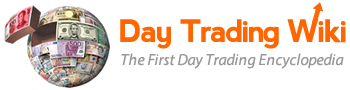history_log_tool
Differences
This shows you the differences between two versions of the page.
| Both sides previous revisionPrevious revisionNext revision | Previous revision | ||
| history_log_tool [2019/11/18 15:11] – maya | history_log_tool [2025/03/05 09:29] (current) – [PPro8 History Log] hammed | ||
|---|---|---|---|
| Line 1: | Line 1: | ||
| ===== PPro8 History Log ===== | ===== PPro8 History Log ===== | ||
| - | Use the PPro8 History Log window to look up order activities and trade history. | + | Use the PPro8 History Log window to look up order activities and trade history. |
| + | |||
| + | * Please note that the History Log can no longer be closed due to its importance, much like the Summary Window. | ||
| ====Open the History Log window==== | ====Open the History Log window==== | ||
| Line 173: | Line 176: | ||
| 6. The AutoCancel options are set. | 6. The AutoCancel options are set. | ||
| + | |||
| + | ====Cancel Accepted Limit Orders==== | ||
| + | |||
| + | 1. Left-click on an order in your Limit Order section, so it is highlighted in grey. | ||
| + | |||
| + | 2. Cancel it by clicking the Escape key on your keyboard. | ||
| ====History Log Customization==== | ====History Log Customization==== | ||
| Line 320: | Line 329: | ||
| ==Sounds== | ==Sounds== | ||
| - | Use the Sounds window to set a sound alert for fills by symbol. | + | Use the Sounds window to set a sound alert for fills or rejects |
| * Click the **Sounds** tab to open the **SoundsConfiguration** window. | * Click the **Sounds** tab to open the **SoundsConfiguration** window. | ||
| Line 330: | Line 339: | ||
| 2. A new row appears. | 2. A new row appears. | ||
| - | 3. Type a symbol, click a trigger type (**On Fill** or **On Part Fill**), and select a sound file. | + | 3. Type a symbol, click a trigger type (On Fill, |
| **Note:** to set a sound alert for all symbols, type **%%*.*%%** in the symbol field. To set a sound alert for a market, e.g., Nasdaq, type **%%*.NQ%%**. | **Note:** to set a sound alert for all symbols, type **%%*.*%%** in the symbol field. To set a sound alert for a market, e.g., Nasdaq, type **%%*.NQ%%**. | ||
| Line 439: | Line 448: | ||
| 5. Click a filter parameter option, type a value or values, and double-click the color boxes to set colors for the filter. | 5. Click a filter parameter option, type a value or values, and double-click the color boxes to set colors for the filter. | ||
| + | |||
| + | **New:** under the **FilterMode** column in the Alfa window, the following options are available for selection: | ||
| + | * ShowMatchingRowOnly | ||
| + | * HideMatchingRows | ||
| + | * HighlightRowOnly | ||
| + | * HighlightCellOnly | ||
| 6. Click **OK**. | 6. Click **OK**. | ||
| 7. The column is aligned and the filter is activated for the column. | 7. The column is aligned and the filter is activated for the column. | ||
| + | |||
| + | ====Order Number Example==== | ||
| + | |||
| + | Order Numbers provide a series of information, | ||
| + | |||
| + | {{ :on_01.jpg |}} | ||
| + | |||
| + | The distinct parts of the above Order Number provides the following information. | ||
| + | |||
| + | - PPro8 Trader ID. | ||
| + | - Number of logins that day. As the first two digits are “03,” the trader logged in three times for the given trading day in this example. | ||
| + | - Number of trades on this login. The number of trades that have been done on that login number for the given trading day, in this example, two. | ||
| + | - Type of order. “M” in this example, means a manually entered trade. | ||
| + | |||
| + | The following is a list of the various order types: | ||
| + | |||
| + | * M: Manually entered by trader | ||
| + | * O: Overnight loaded on T+1 | ||
| + | * R: Flattening by the Risk System | ||
| + | * S: Originated from a Script | ||
| + | * U: Trader Flattening | ||
| + | * V: Head Office Flattening | ||
| + | * W: Manager Flattening | ||
| + | * P: A request to cancel orders | ||
history_log_tool.1574107871.txt.gz · Last modified: 2019/11/18 15:11 by maya