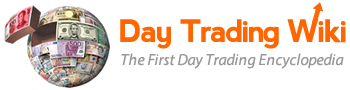chart_window_tool
Differences
This shows you the differences between two versions of the page.
| Both sides previous revisionPrevious revisionNext revision | Previous revision | ||
| chart_window_tool [2023/11/28 11:22] – [OHLC Title Bar] hammed | chart_window_tool [2025/06/25 15:28] (current) – [Display] hugo | ||
|---|---|---|---|
| Line 288: | Line 288: | ||
| * If this option is selected, the Chart Window is grouped by number with other tools, such as the Stock Window and the TOS Window. Other windows in the window group of the same number change their symbol to correspond to the symbol in the Chart Window. | * If this option is selected, the Chart Window is grouped by number with other tools, such as the Stock Window and the TOS Window. Other windows in the window group of the same number change their symbol to correspond to the symbol in the Chart Window. | ||
| - | * **New:** managers, you can now link the Chart Window to Summary to see trading activity for your traders | + | * **Note:** managers, you can now link the Chart Window to Summary to see trading activity for your traders. To use this functionality, |
| ===Font=== | ===Font=== | ||
| Line 577: | Line 577: | ||
| {{ : | {{ : | ||
| - | |||
| - | **Example** | ||
| Use the OHLC window to view the last data point (candle) values, or any data point highlighted by the crosshair, including: | Use the OHLC window to view the last data point (candle) values, or any data point highlighted by the crosshair, including: | ||
| Line 587: | Line 585: | ||
| * YCp = Yesterday’s Closing price | * YCp = Yesterday’s Closing price | ||
| * TVo = Today’s Volume | * TVo = Today’s Volume | ||
| + | |||
| + | **Example** | ||
| Below you can see an example of OHLC window, set to yellow. | Below you can see an example of OHLC window, set to yellow. | ||
| Line 616: | Line 616: | ||
| 3. Select Apply then OK. | 3. Select Apply then OK. | ||
| - | |||
| - | **Example** | ||
| Use the OHLC title bar to view daily values, including: | Use the OHLC title bar to view daily values, including: | ||
| Line 626: | Line 624: | ||
| * YCp = Yesterday’s Closing price | * YCp = Yesterday’s Closing price | ||
| * TVo = Today’s Volume | * TVo = Today’s Volume | ||
| + | |||
| + | **Example** | ||
| Below you can see an example of OHLC title bar, set to blue. | Below you can see an example of OHLC title bar, set to blue. | ||
| Line 719: | Line 719: | ||
| {{ : | {{ : | ||
| + | |||
| + | =====Clear Cache Data from Chart Window===== | ||
| + | |||
| + | A common trigger for the Chart Window crashing is that the locally cached data is corrupted. | ||
| + | |||
| + | To clear all Cache Data from the Chart Window, please take the following steps: | ||
| + | |||
| + | - Right click on the chart window to and select **Chart Window Customization** | ||
| + | - Navigate to the **Display: Chart Data tab** | ||
| + | - At the top of the dialogue select the **Clear Data** button - leaving the settings at the defaults for All Data, All, All Symbols. | ||
| + | - Close the customization by hitting **OK**. | ||
| + | |||
| + | {{: | ||
| + | |||
chart_window_tool.1701188537.txt.gz · Last modified: 2023/11/28 11:22 by hammed