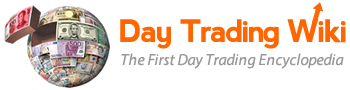chart_window_tool
Differences
This shows you the differences between two versions of the page.
| Both sides previous revisionPrevious revisionNext revision | Previous revision | ||
| chart_window_tool [2023/11/27 10:14] – [Opening Price] hammed | chart_window_tool [2025/06/25 15:28] (current) – [Display] hugo | ||
|---|---|---|---|
| Line 288: | Line 288: | ||
| * If this option is selected, the Chart Window is grouped by number with other tools, such as the Stock Window and the TOS Window. Other windows in the window group of the same number change their symbol to correspond to the symbol in the Chart Window. | * If this option is selected, the Chart Window is grouped by number with other tools, such as the Stock Window and the TOS Window. Other windows in the window group of the same number change their symbol to correspond to the symbol in the Chart Window. | ||
| - | * **New:** managers, you can now link the Chart Window to Summary to see trading activity for your traders | + | * **Note:** managers, you can now link the Chart Window to Summary to see trading activity for your traders. To use this functionality, |
| ===Font=== | ===Font=== | ||
| Line 577: | Line 577: | ||
| {{ : | {{ : | ||
| + | |||
| + | Use the OHLC window to view the last data point (candle) values, or any data point highlighted by the crosshair, including: | ||
| + | |||
| + | * TOp = Today’s Opening price | ||
| + | * THp = Today’s High price | ||
| + | * TLp = Today’s Low price | ||
| + | * YCp = Yesterday’s Closing price | ||
| + | * TVo = Today’s Volume | ||
| **Example** | **Example** | ||
| Line 583: | Line 591: | ||
| {{: | {{: | ||
| - | ====OHLC | + | ====OHLC |
| + | |||
| + | This setting will show the OHLC window with today’s information. To turn it on, take the following steps. | ||
| + | |||
| + | **Turn On** | ||
| + | |||
| + | 1. Go to the Chart Window Customization, | ||
| + | |||
| + | 2. Under Today’s OHLC Window, check Display. | ||
| + | |||
| + | {{: | ||
| + | |||
| + | 3. Select Apply then OK. | ||
| + | |||
| + | You also have the ability to change the text color and background color. To change these characteristics, | ||
| + | |||
| + | {{: | ||
| + | |||
| + | **Turn Off** | ||
| + | |||
| + | 1. Go to the Chart Window Customization, | ||
| + | |||
| + | 2. Under Today’s OHLC Window, uncheck Display. | ||
| + | |||
| + | 3. Select Apply then OK. | ||
| Use the OHLC title bar to view daily values, including: | Use the OHLC title bar to view daily values, including: | ||
| Line 593: | Line 625: | ||
| * TVo = Today’s Volume | * TVo = Today’s Volume | ||
| - | {{ : | + | **Example** |
| - | ====OHLC window==== | + | Below you can see an example of OHLC title bar, set to blue. |
| - | Use the OHLC window to view the last data point (candle) values, or any data point highlighted by the crosshair, including: | + | {{:cw_092_01_b.png? |
| - | * Timestamp | ||
| - | * Op = Opening price | ||
| - | * Hp = High price | ||
| - | * Lp = Low price | ||
| - | * Cp = Closing price | ||
| - | * Vo = Volume | ||
| - | {{ : | ||
| ====Opening Price==== | ====Opening Price==== | ||
| Line 617: | Line 642: | ||
| - Check the **Open Price Line** checkbox. | - Check the **Open Price Line** checkbox. | ||
| - Select **Apply** then **OK**. | - Select **Apply** then **OK**. | ||
| + | |||
| + | {{ : | ||
| **Line Options** | **Line Options** | ||
| You also have the ability to change the color and style of the line. To change the color, simply select a color from the color picker. | You also have the ability to change the color and style of the line. To change the color, simply select a color from the color picker. | ||
| + | |||
| + | {{: | ||
| To change the line style simply select the style you would like from the drop down menu. The options are:. | To change the line style simply select the style you would like from the drop down menu. The options are:. | ||
| Line 627: | Line 656: | ||
| * Dashed Line | * Dashed Line | ||
| * Dotted Line | * Dotted Line | ||
| + | |||
| + | {{: | ||
| **Display Label** | **Display Label** | ||
| In addition to the line, you can also display a label that provides this information. To turn it on, simply select the **Display Label** checkbox. You can style by selecting text and background color. | In addition to the line, you can also display a label that provides this information. To turn it on, simply select the **Display Label** checkbox. You can style by selecting text and background color. | ||
| + | |||
| + | {{: | ||
| **Turn Off** | **Turn Off** | ||
| Line 642: | Line 675: | ||
| Below you can see an example of a Open Price line that has been set to green, using a solid line, with a Display Label that uses black text and green background. | Below you can see an example of a Open Price line that has been set to green, using a solid line, with a Display Label that uses black text and green background. | ||
| + | {{ : | ||
| ====Closing Price==== | ====Closing Price==== | ||
| Line 651: | Line 685: | ||
| - Check the **Close Price Line** checkbox. | - Check the **Close Price Line** checkbox. | ||
| - Select **Apply** then **OK**. | - Select **Apply** then **OK**. | ||
| + | |||
| + | {{ : | ||
| **Line Options** | **Line Options** | ||
| You also have the ability to change the color and style of the line. To change the color, simply select a color from the color picker. | You also have the ability to change the color and style of the line. To change the color, simply select a color from the color picker. | ||
| + | |||
| + | {{: | ||
| To change the line style simply select the style you would like from the drop down menu. The options are:. | To change the line style simply select the style you would like from the drop down menu. The options are:. | ||
| Line 661: | Line 699: | ||
| * Dashed Line | * Dashed Line | ||
| * Dotted Line | * Dotted Line | ||
| + | |||
| + | {{: | ||
| **Display Label** | **Display Label** | ||
| In addition to the line, you can also display a label that provides this information. To turn it on, simply select the **Display Label** checkbox. You can style by selecting text and background color. | In addition to the line, you can also display a label that provides this information. To turn it on, simply select the **Display Label** checkbox. You can style by selecting text and background color. | ||
| + | |||
| + | {{: | ||
| **Turn Off** | **Turn Off** | ||
| Line 674: | Line 716: | ||
| **Example** | **Example** | ||
| - | Below you can see an example of a Closing Price line that has been set to green, using a solid line, with a Display Label that uses black text and green background. | + | Below you can see an example of a Closing Price line that has been set to pink, using a solid line, with a Display Label that uses black text and green background. |
| + | |||
| + | {{ : | ||
| + | |||
| + | =====Clear Cache Data from Chart Window===== | ||
| + | |||
| + | A common trigger for the Chart Window crashing is that the locally cached data is corrupted. | ||
| + | |||
| + | To clear all Cache Data from the Chart Window, please take the following steps: | ||
| + | |||
| + | - Right click on the chart window to and select **Chart Window Customization** | ||
| + | - Navigate to the **Display: Chart Data tab** | ||
| + | - At the top of the dialogue select the **Clear Data** button - leaving the settings at the defaults for All Data, All, All Symbols. | ||
| + | - Close the customization by hitting **OK**. | ||
| + | |||
| + | {{: | ||
chart_window_tool.1701098057.txt.gz · Last modified: 2023/11/27 10:14 by hammed