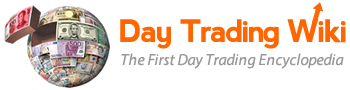basket_order_tool
Differences
This shows you the differences between two versions of the page.
| Next revision | Previous revision | ||
| basket_order_tool [2019/09/04 09:39] – created maya | basket_order_tool [2024/06/21 13:35] (current) – hammed | ||
|---|---|---|---|
| Line 3: | Line 3: | ||
| Use the Basket Order tool to set a command to send orders on a group of symbols. | Use the Basket Order tool to set a command to send orders on a group of symbols. | ||
| - | **Note:** order types set in __[[#PPro8 Keyboard Setup|Keyboard Setup]]__ and clicked in Basket Order must be the same. If you change an order type in Keyboard Setup, make the change in Basket Order to match. | + | **Note:** order types set in __[[keyboard setup tool|Keyboard Setup]]__ and clicked in Basket Order must be the same. If you change an order type in Keyboard Setup, make the change in Basket Order to match. |
| + | |||
| + | **Note:** You **cannot** use the Basket Order Tool to send Market-On-Open (MOO) or Market-On-Close (MOC) orders types. | ||
| ==== Open the Basket Order window ==== | ==== Open the Basket Order window ==== | ||
| Line 21: | Line 23: | ||
| 2. Click **New**. | 2. Click **New**. | ||
| - | 3. Select a list in the **(Select a list)** menu (see the __[[#PPro8 Symbols List Editor|Symbols | + | 3. Select a list in the **(Select a list)** menu (see the __[[symbol list editor tool|Symbol |
| 4. The symbols for that list appear. Click and type in the blank cells for each symbol to set its parameters (**Size**, **OrderType**, | 4. The symbols for that list appear. Click and type in the blank cells for each symbol to set its parameters (**Size**, **OrderType**, | ||
basket_order_tool.1567604384.txt.gz · Last modified: 2019/09/04 09:39 by maya