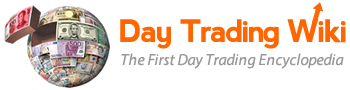basket_order
Differences
This shows you the differences between two versions of the page.
| Both sides previous revisionPrevious revisionNext revision | Previous revision | ||
| basket_order [2016/01/19 13:28] – [How It Works] maya | basket_order [2019/09/11 12:04] (current) – maya | ||
|---|---|---|---|
| Line 1: | Line 1: | ||
| - | **This work is licensed under a [[http:// | + | This page has moved. Please visit the new __[[basket_order_tool|Basket Order manual]]__ and update your bookmarks. |
| - | + | ||
| - | ====== PPro8 Basket Order ====== | + | |
| - | + | ||
| - | ====Before You Get Started!==== | + | |
| - | + | ||
| - | Order types defined by Keyboard Setup and selected by Basket Order, must be **IDENTICAL**. | + | |
| - | + | ||
| - | ORDER TYPES: Keyboard Setup = Basket Order | + | |
| - | + | ||
| - | **IF** Order Type changed in Keyboard Setup, then select | + | |
| - | + | ||
| - | If **Alpha Dark None** in the Basket Order and **Alpha Dark Far** in the Keyboard Setup, then | + | |
| - | select **Alpha Dark Far** in the Basket Order. **Alpha Dark None** would no longer exist. | + | |
| - | + | ||
| - | If the Basket Order settings are not updated, a **Basket error** box will appear with all necessary specifications: | + | |
| - | + | ||
| - | {{ : | + | |
| - | + | ||
| - | **This work is licensed under a [[http:// | + | |
| - | + | ||
| - | ====== PPro8 Basket Order ====== | + | |
| - | + | ||
| - | Use the __[[ppro8_trading_platform_manuals|PPro8]]__ | + | |
| - | + | ||
| - | **Note:** order types set in __[[keyboard_setup|Keyboard Setup]]__ and clicked in Basket Order must be the same. If you change an order type in Keyboard Setup, make the change in Basket Order to match. | + | |
| - | + | ||
| - | ===== Open the Basket Order window ===== | + | |
| - | + | ||
| - | 1. On the PPro8 toolbar, click **BasketOrder**. | + | |
| - | + | ||
| - | {{ : | + | |
| - | + | ||
| - | 2. The **Basket Order** window appears. | + | |
| - | + | ||
| - | {{ : | + | |
| - | + | ||
| - | ===== Set up a Basket Order ===== | + | |
| - | + | ||
| - | 1. Open the **Basket Order** window. | + | |
| - | + | ||
| - | 2. Click **New**. | + | |
| - | + | ||
| - | 3. Select a list in the **(Select a list)** menu (see the __[[tms_symbols_list_editor|Symbols List Editor]]__ manual to learn how to create a list). | + | |
| - | + | ||
| - | 4. The symbols for that list appear. Click and type in the blank cells for each symbol to set its parameters (Market, Size, OrderType, PriceAdj, Price, and others). | + | |
| - | + | ||
| - | 5. Select the check box for each symbol you want to include in the basket order. | + | |
| - | + | ||
| - | 6. Click **Save**, type a name for the list, and then click **OK**. Your new basket order is saved. | + | |
| - | + | ||
| - | 7. To send the basket order, click **(Select a basket)**, click the name of the basket, and then press Ctrl+1 to send. | + | |
| - | + | ||
| - | 8. To cancel the basket order, press Alt+1. | + | |
| - | + | ||
| - | **Note:** to send or cancel a basket order, the **Basket Order** window must be on Top. | + | |
basket_order.1453228102.txt.gz · Last modified: 2017/01/19 10:35 (external edit)