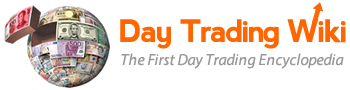alert_editor_and_screener
Differences
This shows you the differences between two versions of the page.
| Both sides previous revisionPrevious revisionNext revision | Previous revision | ||
| alert_editor_and_screener [2018/03/20 14:25] – [Activate an alert for screening] maya | alert_editor_and_screener [2019/02/15 12:32] (current) – removed maya | ||
|---|---|---|---|
| Line 1: | Line 1: | ||
| - | ======PPro8 Alert List Editor & Screener====== | ||
| - | **This work is licensed under a __[[http:// | ||
| - | |||
| - | With the __[[ppro8_trading_platform_manuals|PPro8]]__ Alert List Editor, you can set up an array of equity alerts based on price, size, volume, and more. The Alert List Editor works with the [[symbollisteditor|Symbols List Editor]] and [[# | ||
| - | |||
| - | =====Open Alert List Editor===== | ||
| - | |||
| - | 1. On the PPro8 toolbar, click **AlertListEditor**. | ||
| - | |||
| - | {{ : | ||
| - | |||
| - | 2. The **Alert List Editor** window appears. | ||
| - | |||
| - | {{ : | ||
| - | |||
| - | =====Alert List Editor components===== | ||
| - | |||
| - | The Alert List Editor window is divided into two panes: Lists and Alerts. | ||
| - | |||
| - | ====Lists==== | ||
| - | |||
| - | * Name: a unique name set by you for an alerts list | ||
| - | |||
| - | ====Alerts==== | ||
| - | |||
| - | * Variable | ||
| - | * Ask Price | ||
| - | * Ask Size | ||
| - | * Bid Price | ||
| - | * Bid Size | ||
| - | * Last Price | ||
| - | * Volume | ||
| - | * Operator | ||
| - | * < | ||
| - | * < = | ||
| - | * = | ||
| - | * > | ||
| - | * > = | ||
| - | * Source | ||
| - | * Close Price | ||
| - | * First Price | ||
| - | * High Price | ||
| - | * Low Price | ||
| - | * Open Price | ||
| - | * None | ||
| - | * Offset | ||
| - | * % | ||
| - | * Custom Value: custom value for offset; can be positive or negative integer | ||
| - | =====Create a new alert===== | ||
| - | |||
| - | ====Symbols List Editor==== | ||
| - | |||
| - | Use the [[symbollisteditor|Symbols List Editor]] to create a new symbol list and use it as the basis for an alert. | ||
| - | |||
| - | 1. Open the **Symbols List Editor**. | ||
| - | |||
| - | 2. Create a new symbols list, either: | ||
| - | |||
| - | a) manually: | ||
| - | i. Click **New**.\\ | ||
| - | ii. Type a unique list name in the **Enter Symbol List Name Window**, and then click **OK**.\\ | ||
| - | iii. In the Symbol column, type a symbol or a list of symbols, and then press **Enter**.\\ | ||
| - | iv. Click **Save**.\\ | ||
| - | |||
| - | b) by importing a symbols list:\\ | ||
| - | i. Click **Import**.\\ | ||
| - | ii. Select a CSV file from your computer.\\ | ||
| - | iii. Click **Save**.\\ | ||
| - | |||
| - | 3. The symbols list is ready to use for adding an alert. Refer to the [[symbollisteditor|Symbols List Editor]] manual for more information. | ||
| - | ====Alert List Editor==== | ||
| - | |||
| - | Use the Alert List Editor to create and edit alerts, alert groups, and alert lists. | ||
| - | |||
| - | 1. Open the **Alert List Editor**. | ||
| - | |||
| - | 2. In the **Lists** pane, click **New**. | ||
| - | |||
| - | 3. The **Alerts Name Input Box** appears. Type a name for the alert list, for example, “NQ Alerts”, and then click **OK**. | ||
| - | |||
| - | 4. Several menus and a field appear in the **Alerts** pane. | ||
| - | |||
| - | 5. Select menu items and type a custom value, as needed. For example: | ||
| - | * Variable: AskPrice | ||
| - | * Operator: < | ||
| - | * Source: FirstPrice | ||
| - | * Offset: % | ||
| - | * CustomValue: | ||
| - | |||
| - | 6. As alert parameters are edited, the **Description** status bar updates with the new information, | ||
| - | |||
| - | 7. To set a sound effect for the alert, select the **Alert Sound** check box, click the (**...**) button, click a WAV sound file in the Media folder, and then click **Open**. | ||
| - | |||
| - | 8. Click **Save**. | ||
| - | |||
| - | 9. The **Save Dialog** window appears. Click **Save** to save changes, **Discard** to discard changes, or **Cancel** to cancel changes. | ||
| - | |||
| - | 10. The alert and alert sound effect are set. | ||
| - | |||
| - | **Note:** only one sound effect can be used at a time for all alerts. | ||
| - | |||
| - | 11. Create new alerts and alert groups, or delete them as needed until the alert list is set according to your preferences. | ||
| - | |||
| - | 12. Open the [[# | ||
| - | |||
| - | ===Notes=== | ||
| - | |||
| - | * A single alert list can have up to 3 alert conditions: these alerts will have the AND condition, which means that the alert will trigger only when all conditions occur. | ||
| - | * A single alert list can have up to 3 alert groups: these groups will have the OR condition, which means that the alert will trigger when one of the group conditions occurs. | ||
| - | * A single alert list can have up to 3 alert conditions and 3 alert groups: these alerts will have the AND and OR conditions which means that the alert will trigger only when all conditions in a certain group occur. | ||
| - | ======Screener======= | ||
| - | |||
| - | With the __[[ppro8_trading_platform_manuals|PPro8]]__ Screener, you can screen alerts set up with the __[[# | ||
| - | |||
| - | =====Open Screener===== | ||
| - | |||
| - | 1. On the PPro8 toolbar, click **Screener**. | ||
| - | |||
| - | {{ : | ||
| - | |||
| - | 2. The **Screener** window appears. | ||
| - | |||
| - | {{ : | ||
| - | =====Activate an alert for screening===== | ||
| - | |||
| - | 1. Open the **Screener**. | ||
| - | |||
| - | 2. In the **Alerts List** menu, click the name of the alert list you created with the Alert List Editor. | ||
| - | |||
| - | 3. In the **Symbols List** menu, click the name of the symbols list you created with the Symbols List Editor. | ||
| - | |||
| - | 4. Click **Activate**. | ||
| - | |||
| - | 5. The screening process is activated. Stock alerts appear with a sound effect and the following information: | ||
| - | * Ts (Timestamp): | ||
| - | * Sym (Symbol): symbol and market extension, for example, HOFT.NQ | ||
| - | * Alrt (Alert): alert identifier name, for example, AskPrice < | ||
| - | * Status: status of the alert, for example, Status: Fulfilled=127 | ||
| - | |||
| - | 6. Click **Stop** to stop the screener. | ||
| - | |||
| - | 7. When the alerts are activated, click **Re-Enable All** to reactivate. | ||
| - | =====Screener Customization===== | ||
| - | |||
| - | To make changes to the Screener settings, right-click anywhere in the Screener window to open the Screener Customization. This window shows one tab on the left: Display. | ||
| - | |||
| - | ====Display==== | ||
| - | |||
| - | Use the Display pane to group the Screener with other tools, such as a [[stockwindow|Stock Window]], a [[chartwindow| Chart Window]], or a [[timeofsales|Time of Sales]]. | ||
| - | |||
| - | * Select the check box for **Link Window To Group Number**, click or type a group number, and then click **OK** to save. | ||
alert_editor_and_screener.1521570333.txt.gz · Last modified: 2018/03/20 14:25 by maya