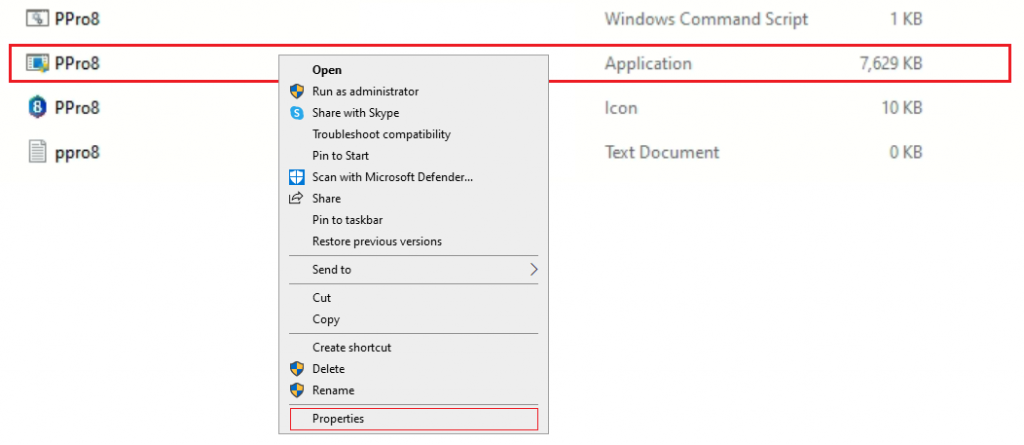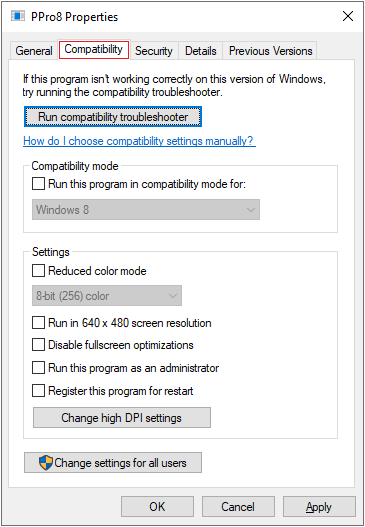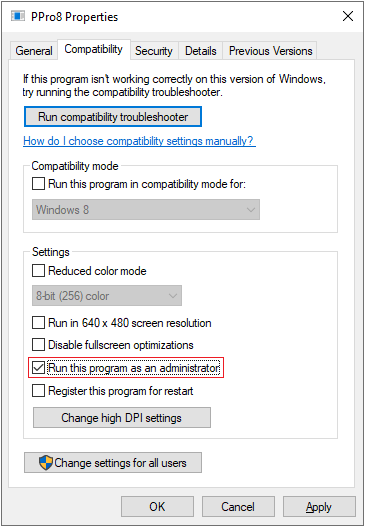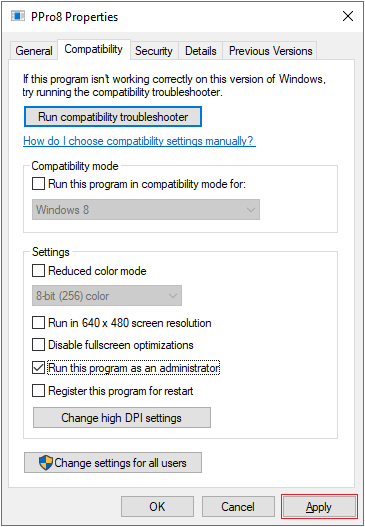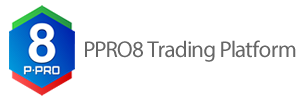
Enabling AdministratorStep 1: Open the PPro8 Client Directory on your ComputerFirstly, please open the PPro8 client directory on your computer, it is usually at a destination address that reads like: “C:\Program Files\Ralota\PPro8 Urpi”
Step 2: Locate the PPro8 Application ExecutableAfter you have opened the PPro8 client directory, please locate the application executable, it is called “PPro8.exe.” Once you have located the application executable, please right click the icon, and select “Properties.” This will launch the PPro8 application executable dialog box. Step 3: Select the Compatibility TabIn the application executable dialog box, please select the “Compatibility” tab. Step 4: Updating SettingsFrom the compatibility tab, please go to the settings heading, and select “Run this program as an administrator.”
Step 5: ApplyOnce you have completed the above steps, press “apply” to enact the changes. AfterwardsOnce you have taken these steps, you should be able to launch the program. |
启用管理员第1步:在你的计算机上打开PPro8客户端目录首先,请在你的电脑上打开PPro8客户端目录,它通常在一个此类的目标地址:”C:\Program Files\Ralota\PPro8 Urpi” 第2步:找到PPro8应用程序的执行文件在你打开PPro8客户端目录后,请找到名为 “PPro8.exe“的应用程序可执行文件。一旦你找到应用程序的可执行文件,请右击图标,并选择 “Properties”属性。这将启动PPro8应用程序的执行对话框。 第3步:选择兼容性选项卡在应用程序的可执行对话框中,请选择 “Compatibility “兼容性选项卡。 第4步:更新设置在兼容性选项卡中,请进入settings 设置的标题,并选择 “Run this program as an administrator“以管理员身份运行此程序。
第5步:应用一旦你完成了上述步骤,请按 “apply “应用来实施这些变化。 后续一旦你完成了这些步骤,你应该能够启动程序。 |