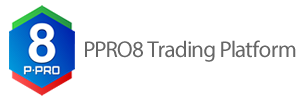
Download PPro8 for TMSStep 1: download and install the PPro8 client.Download and extract the client .zip file, and then double-click the setup.exe file to install PPro8. By default, PPro8 installs to this folder: C:\Program Files\Ralota\PPro8 Yupana\. Find the PPro8.exe file (not the PPro8 icon file) in the folder, right-click it, and then click Properties. Click the Compatibility tab and select the check box for the Run this program as an administrator option. Click OK. For more information on this procedure, please see the Download PPro8 Client (64-bit) Step 2: disable Windows Firewall.For Windows 10: Search Bar>’firewall’>Windows Firewall>Turn Windows Firewall on or off>Turn off Windows Firewall For Windows 11: Select the Start button>Settings>Update & Security>Windows Security and then Firewall & network protection. Open Windows Security settings. Select a network profile. Under Microsoft Defender Firewall, switch the setting to Off. Note: every time Microsoft releases an automatic update for Windows (version 10), Windows Firewall can get re-enabled. Please double-check and ensure that Windows Firewall is disabled after each Windows update. Note: even with the firewall disabled, Windows still blocks some traffic when the network type is set to Public (i.e., the default setting for all unknown/new networks the PC is connected to). Please ensure that it is set to Private, as follows: For Windows 10: Search Bar>’ethernet’>Ethernet settings>Click on your adapter>Select the “Private” option Step 3: launch and log into PPro8 TMS.Double-click the PPro8 desktop shortcut. The login window appears. Click a language in the language selection menu, click TMS in the environment selection menu, type your email address and PPro8 password, and then click OK. PPro8 TMS opens and you can begin to practice trading the stock market. NotesIn Windows 11, you will see a window saying ‘Windows protected your PC’, with a ‘Don’t run’ button. If it appears, click More info, and then click Run anyway, to proceed with installation. In Windows 11, you will see a dialog window asking ‘How do you want to open this?’. Press Esc to close it. If you encounter issues logging into or running PPro8, set permissions for the PPro8 folder as follows: Right-click the PPro8 Yupana folder, and then click Properties. Click the Security tab, and then click a user. In the Permissions section, click Edit, and then select the check mark for Full Control in the Allow column. Click OK. If you have any questions or encounter any further issues, please contact the Trading Floor Development Team by email: tfd@realtrading.com. |
PPro8 模拟交易软件下载第一步: 下载并安装 PPro8 客户端。下载客户端 .zip 文件,双击安装文件来安装PPro8。按照默认设置,PPro8 第二步:关闭Windows防火墙。Windows 10用户:搜索框>“防火墙”>Windows防火墙>开启或关闭Windows防火墙>关闭Windows防火墙 Windows 11用户: 选择开始菜单>设置>更新和安全>Windows 安全中心然后选择防火墙和网络保护。打开Windows安全设置选择一个网络配置,在Microsoft Defender 防火墙下面,将其转为关闭。 注意:即使您禁用了防火墙,当网络类型是公共网络时 (电脑连接到的所有未知/新网络时的默认状态),Windows 系统仍然会阻止一些流量 。请确保这被设置为私人网络。 对于 Windows 10 系统:搜索栏 >‘以太网( Ethernet )’> 以太网设置 (Ethernet settings)>点击你的适配器 >选择”私人” 第三步: 运行并登陆 PPro8 TMS。双击PPro8.exe文件,在运行 注意Windows 11中,你能看会看到一个窗口“Windows保护你的电脑”,还有一个“不要运行”按钮。当这个窗口出现,点击更多信息,再点击仍然运行来继续安装。 在Windows 11中,您可能会看到一个对话窗口显示“您想要如何打开该文件?”请按Esc键退出该窗口。 如果你在登陆或运行PPro8时遇到问题,请如下设置PPro8文件夹的权限: 右键点击PPro8 Yupana 文件夹,点击属性。点击安全性标栏,再点击用户。在允许部分,点击编辑,再勾选允许栏下的完全控制。点击确定。 如果您有任何疑问或者还有进一步的问题,请通过邮件联系交易室发展团队: tfd@realtrading.com。 |